Finding the best laptop for programming is not an easy task. There are many options now available on the market, but that doesn’t mean that you have to stress out trying to find one. We understand that programming requirements might be different according to the software you will be working on or the programming language you want to work with. In this month’s blog, we will talk about the specifications of different programming computers and laptops you can take into consideration. So, if you’re a freelance programmer or an entrepreneur and are planning to build something revolutionary by coding, check out our guide below.

Computer or Laptop?
It is clear that if you have to travel and want program anywhere that suits you, you will certainly not invest in a fixed computer. On the other hand, if you plan to invest in a laptop, remember to check that it is equipped with a full number pad because when programming, you often have to type in numbers.
The Screen
To program, it is not necessary to have a screen with a high resolution and optimal quality. A standard, classic screen does the trick. You can therefore choose a modest screen size, especially if you are on a laptop. But if you want to work on a fixed screen, we recommend a screen of at least 22 inches for ease in your work.
Storage
A mechanical hard drive (HDD) does the trick for your computer. But it is undeniable that the performance, as well as the fluidity of your system, will be much better on an SSD. This will allow your laptop to be efficient and work fast, no matter your task.
If you have the option of having 2 physical disks on your computer, go for it. But it’s very important to separate the system from your data. If you merge them, chances are you’ll lose your data, and this is the last thing you want.

Graphics Card
If you want to do 3D programming or design a video game, having a good graphics card is a prerequisite. But for most programming languages, a basic graphics card will do the trick since programming software consumes very few graphic resources.
Conclusion
If you’re ready to get started on your programming journey on a system you’ve built yourself, following the above information will help a great deal. If you need help upgrading your laptop into a programming laptop, come into our computer shop at National Computer Repair and rely on our knowledgeable technicians!


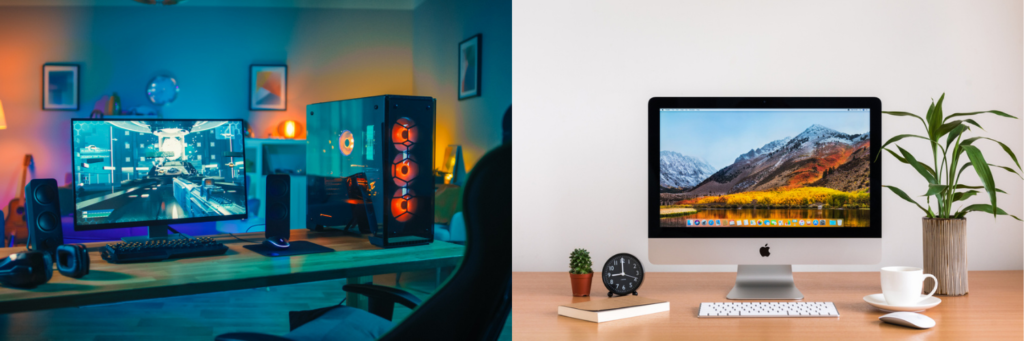




 Cast. When you have done this, you need to choose the Chromecast device that you want to use. In some cases, your Chromecast will automatically cast the content from your computer on your TV. After you finished, click Cast
Cast. When you have done this, you need to choose the Chromecast device that you want to use. In some cases, your Chromecast will automatically cast the content from your computer on your TV. After you finished, click Cast 

