PC stands for personal computer, but when people reference PC, the Microsoft Windows operating system is the one that most often comes to mind. Windows is one of the most popular and most commonly installed OS for PCs. In fact, it holds the largest market share worldwide for OS. Linux is also another well-known OS for PCs. On the other hand, Macintosh runs macOS and is solely developed and marketed by Apple Inc. Although PCs and Macs are both computers that can be mostly used for similar purposes, they differ in function, build, and power. In this month’s blog, we will discuss the unique strengths and weaknesses between the two competitive computers.
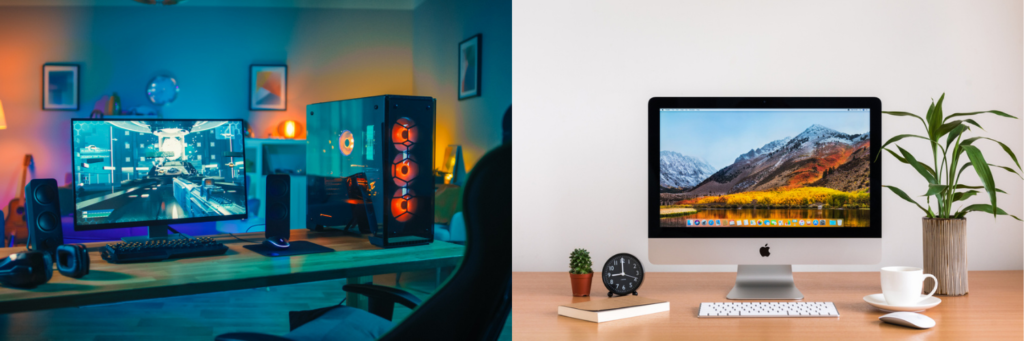
Price
In general, the majority of PCs are much more budget-friendly than Macs and are available in different price points from a variety of manufacturers such as Dell, HP, ASUS, Acer, and much more. Most PC towers for office and work use can be found for the half the price of Macs and that’s not including the monitor and other accessories. However, pre-built and custom PCs for gaming tend to lean towards higher price points due to the components that allow it to run high performance games and programs. It’s no secret that Apple products can be more expensive than other brands and manufacturers. However, Macs are very high quality and known for their sleek and modern designs.
Hardware

The hardware in a PC can easily be upgraded by simply switching out the parts in your PC tower when you want something better. For example, you can swap out an old graphics card for the latest one and instantly upgrade your visual experience and performance. The ability to customize your PC is what makes it so popular and enticing and if you’re knowledgeable about the parts, you can build your PC yourself right at home. Overall, PCs have a wide array of hardware choices to choose from in different price ranges. You can choose the hardware based on what best fits your needs.
On the other hand, Macs are very limited in the customization of their hardware and are not really designed to be upgraded by the user. What you buy is what you get. However, Macs come with high-end, expensive components that can run programs very smoothly and seamlessly. In addition, since Apple is the sole manufacturer of all Mac hardware, it offers greater stability and performance. Custom-built PCs can run into issues such as incompatible drivers that can affect its performance.
Software and Gaming
Mac computers are part of what is called the Apple Ecosystem. This ecosystem encompasses all Apple products and devices and creates a seamless network where you can be connected to all of your Apple devices. For example, you can leave your iPhone somewhere else and still easily answer text messages from your Mac. You can even share documents and files through AirDrop or iCloud and easily open it from any device. This integrated ecosystem offers convenience and if you already own an iPhone or iPad, choosing a Mac over a PC can be a very tempting choice. The software and optimization of Macs are also a popular choice among professional creatives, including apps such as Sketch and Final Cut Pro. For the majority, Macs are considered an industry standard for designers but now with more creative software being available for Windows, it makes it a competitive match.
As for gaming, PC wins by a landslide in this category. As mentioned before, a PC has the capability of swapping out its parts and allows users to build their own tower. This allows dedicated gamers to have the best performing system that guarantees a smooth running and high graphics game. Macs have a very limited selection when it comes to gaming software and its components are not very compatible with running the majority of games available for PC.
Which One Do I Choose?
As discussed, PC and Mac have their own unique traits. It’s important to think about your expectations and what kind of capabilities you want your chosen device to handle. Here are a few questions to ask yourself:
- Do you often multitask during work and utilize a wide variety of office programs and video conference apps?
- Are you a programmer or designer that requires a device that can run intensive applications?
- Do you often travel and need a system that is connected to other devices?
- Are you a gamer and require a computer that can run high performance games on high quality graphics?
- Do you need a computer that can be used for both casual entertainment (streaming, gaming, etc.) and work?
The bottom line is that, if you’re going to be using your computer for entertainment or a mix between gaming and work, the flexibility of a PC is the best choice for you. If you’re going to be using it strictly for professional work, PCs are still a great option but Apple products and Macs may be a more convenient option due to its ecosystem that keeps you seamlessly connected. Some consider PC best for business and office use while Macs are best for professional creative use.

Conclusion
The PC vs Mac debate has been going on for a long time, just like how people often compare Android and iOS devices. Ultimately, it comes down to personal preference and what you plan to use it for, whether it be for casual gaming or for work. Regardless of what type of computer you own, you need a reliable repair service in case you ever experience any difficult virus issues or damaged hardware. National Computer Repair is here to help and provide all of your repair and upgrade needs. We also offer PC parts, cases, accessories, and more. Learn more about our services and products by visiting our website or contacting us at (615) 826-7550.







