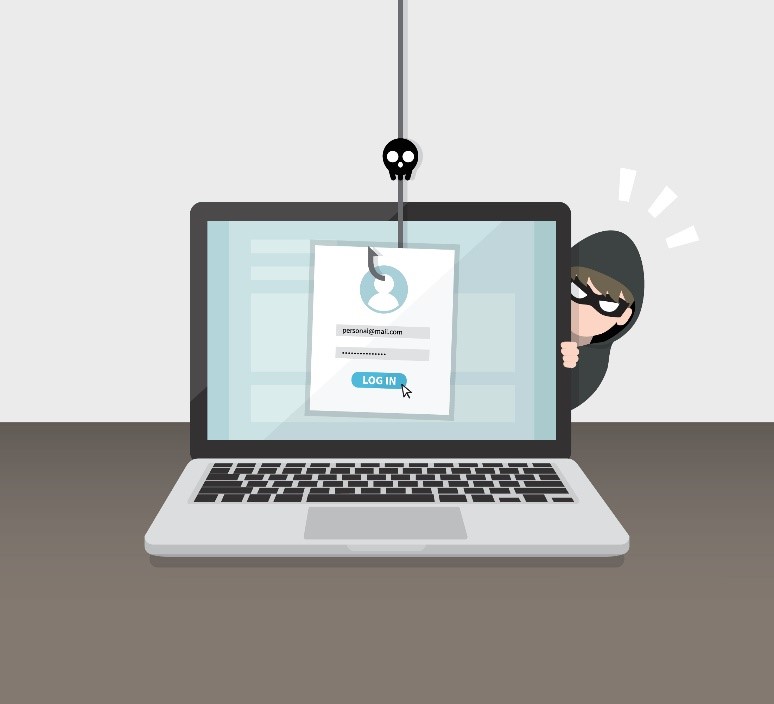Motherboards play an integral role in the computer’s processing and functions. It acts as a bridge between your hardware and processor. Has your PC been working slowly these days? Technology is moving fast and it’s high time you should consider upgrading your PC parts. Here are some reasons to get your motherboard upgraded and how it will benefit you.
1. Faster CPU
With an upgraded motherboard, your CPU will work faster as well. This is one of the primary reasons why many tech experts opt for a motherboard replacement when they feel that their system is in a performance lag. It is highly recommended that for a faster CPU processing, a motherboard upgrade can go a long way. For example, you will notice an immediate difference if you switch from an Intel 4th Gen CPU to lightning-fast 12th Gen.
2. Faster RAM
RAM determines the processing speed of your computer. The more the RAM, the faster your system will go. New models of RAM are only compatible with the latest motherboards. This is another reason to get a new motherboard for your system. If you are looking to upgrade the RAM in your PC, high performing RAMs like DDR4 and DDR5 won’t be compatible with an older motherboard. Make the switch right now to give your computer a performance boost.
3. Better Graphics
Are you a gamer or a video editing professional? Then your graphics card is the holy grail of your build. It is a necessary part that connects to your motherboard in order to display images on your screen. Graphic cards are the reason that your in-game settings experience a performance boost by a huge margin. It also helps reduce lag while enhancing the visual quality. An upgraded motherboard paired with a decent graphic card will noticeably amp up your machine’s performance.

Conclusion
Replacing the motherboard can be a fairly technical and tricky task to handle. If you’re not sure what you’re doing, you might end up causing more harm than good. Let the professionals take care of it. National Computer Repair has been in business for many years now. Our experts will help you with everything from planning out your PC build to installing the parts for you. Visit our website or give us a call at (615) 826-7550 and we’ll fix anything and everything that is wrong with your system.

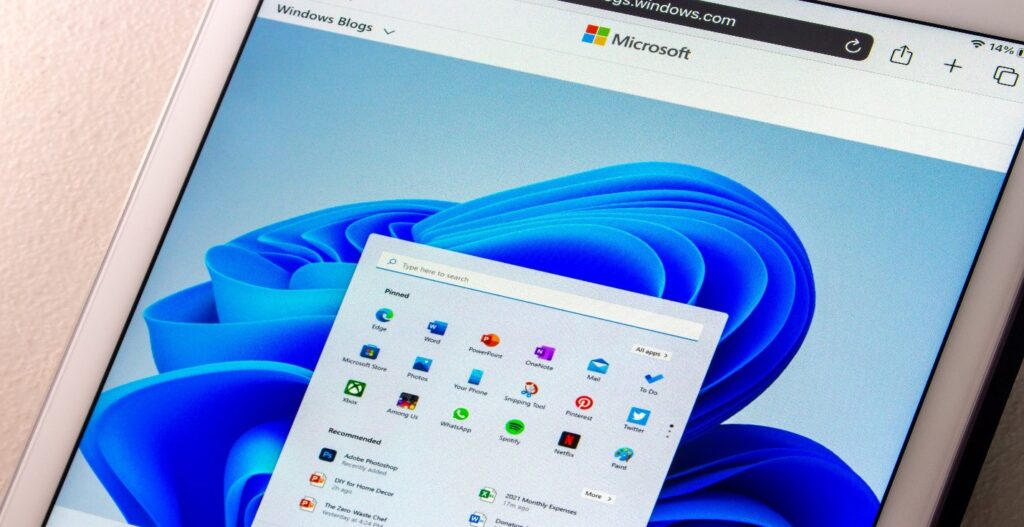




 Cast. When you have done this, you need to choose the Chromecast device that you want to use. In some cases, your Chromecast will automatically cast the content from your computer on your TV. After you finished, click Cast
Cast. When you have done this, you need to choose the Chromecast device that you want to use. In some cases, your Chromecast will automatically cast the content from your computer on your TV. After you finished, click Cast