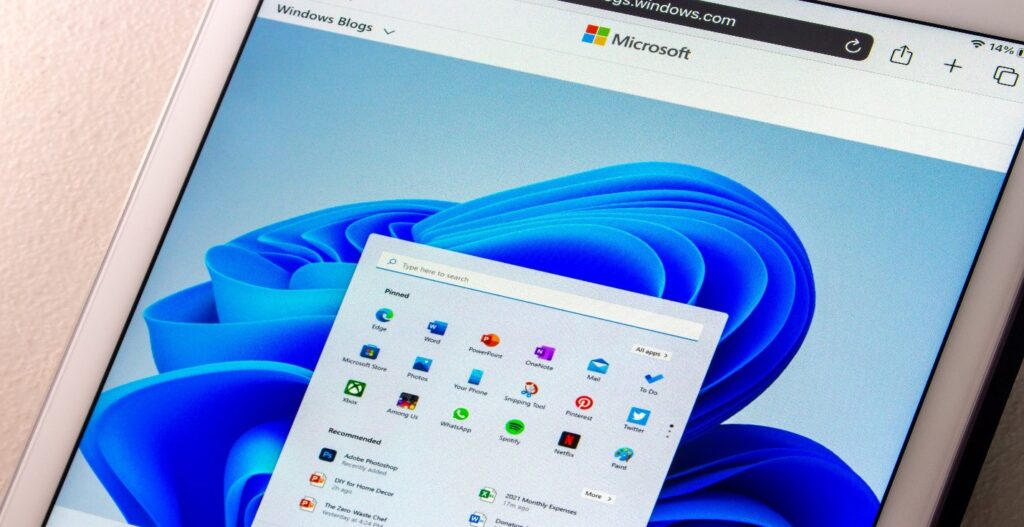A few decades back, transferring files and documents meant you had to print, copy, and mail your items to your recipient. Everything was maintained on paper and stored in file cabinets. While we still do follow these practices, data has also become digitalized with time and advancements in technology.
Today, when it comes to transferring important and confidential data, you cannot take any chances as it might increase the risk of losing or corrupting it. Because data is the most important asset for individuals and businesses, you may be wondering: “how can a person transfer data safely?” To clear your doubts, we have listed some of the easy ways that can help you transfer data easily.

1. Using a USB Flash Drive or External Hard Drive
One of the most convenient and reliable methods today is via USB flash drive or external hard drive. You can easily use this method to transfer large-sized files faster. Both these data-transferring devices are available at reasonable prices in the market. However, let us also warn you beforehand that while this might seem a simple and easy method, the whole process depends on the USB and hard drive. Because if you purchase a cheap device, you can easily run the risk of losing and damaging the data. Plus, you can also end up with viruses in your flash drives if you’ve accidently connected to a device infected with malware and viruses.
2. Google Drive
Google Drive is another safe and secure platform that is used by many people for transferring files from one location to another. To use the Google Drive platform, you just need to have a Google account. The most eye-catching part of Google Drive is that you get to store up to 15 GB of data for free. In addition, there are other payment plans if you want to increase your storage. Plus, you can easily share data with others by using their email address.
3. Peer-To-Peer (P2P) File Transfer
When it comes to sharing data with a small group of people, nothing can be better than the peer-to-peer file transfer method. P2P is a file transfer software that is completely safe to use. To share data, individuals just have to connect to a network of peers and transfer data on their own network.
4. Dropbox
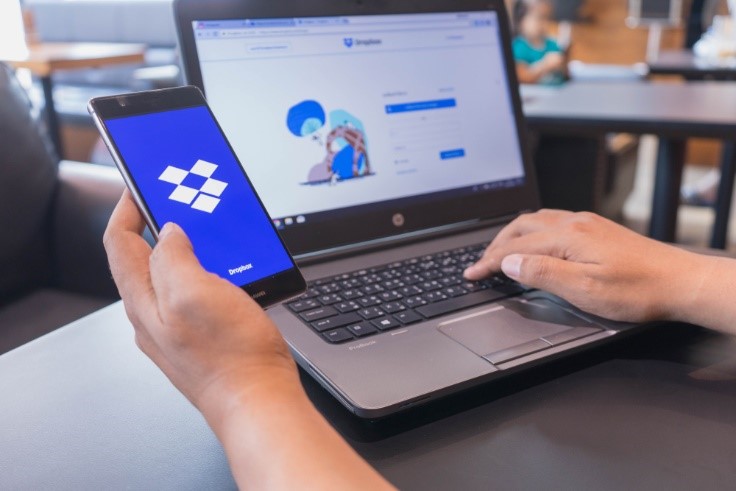
The most widely used application among mobile phone users is Dropbox. You can easily access and share your important documents from any computer, mobile phone, or web browser. Moreover, Dropbox Business not only provides you with secure file storage, but it’s also a smart workspace where teams, tools, and content come together. It only provides 2 GB of free storage space, but there are also payment plans available to increase it. If you haven’t tried this method of transferring files, we highly recommend it.
To Sum It Up
Although there are many file transferring options, opting for the right one that provides you with complete security becomes quite crucial. Because if the data is lost, it becomes hard to recover. We hope that the above options help you pick the right method of transferring data. If you want professionals to help you, you can consider National Computer Repair. We are one of the leading and most trusted companies delivering bespoke services at reasonable prices. To learn more, you can get in touch with the team by calling or exploring our website.